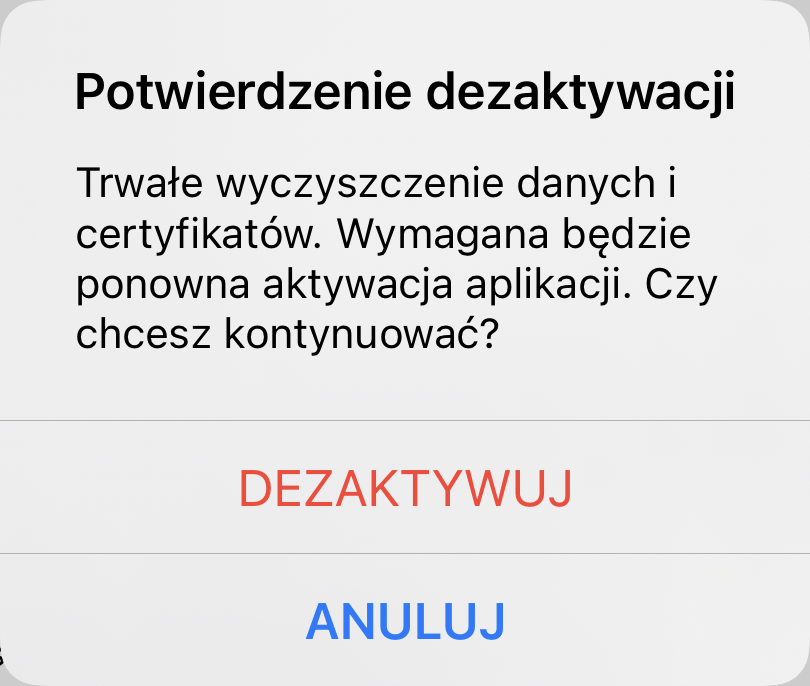User interface overview
After logging in to the application, you can see the home page:
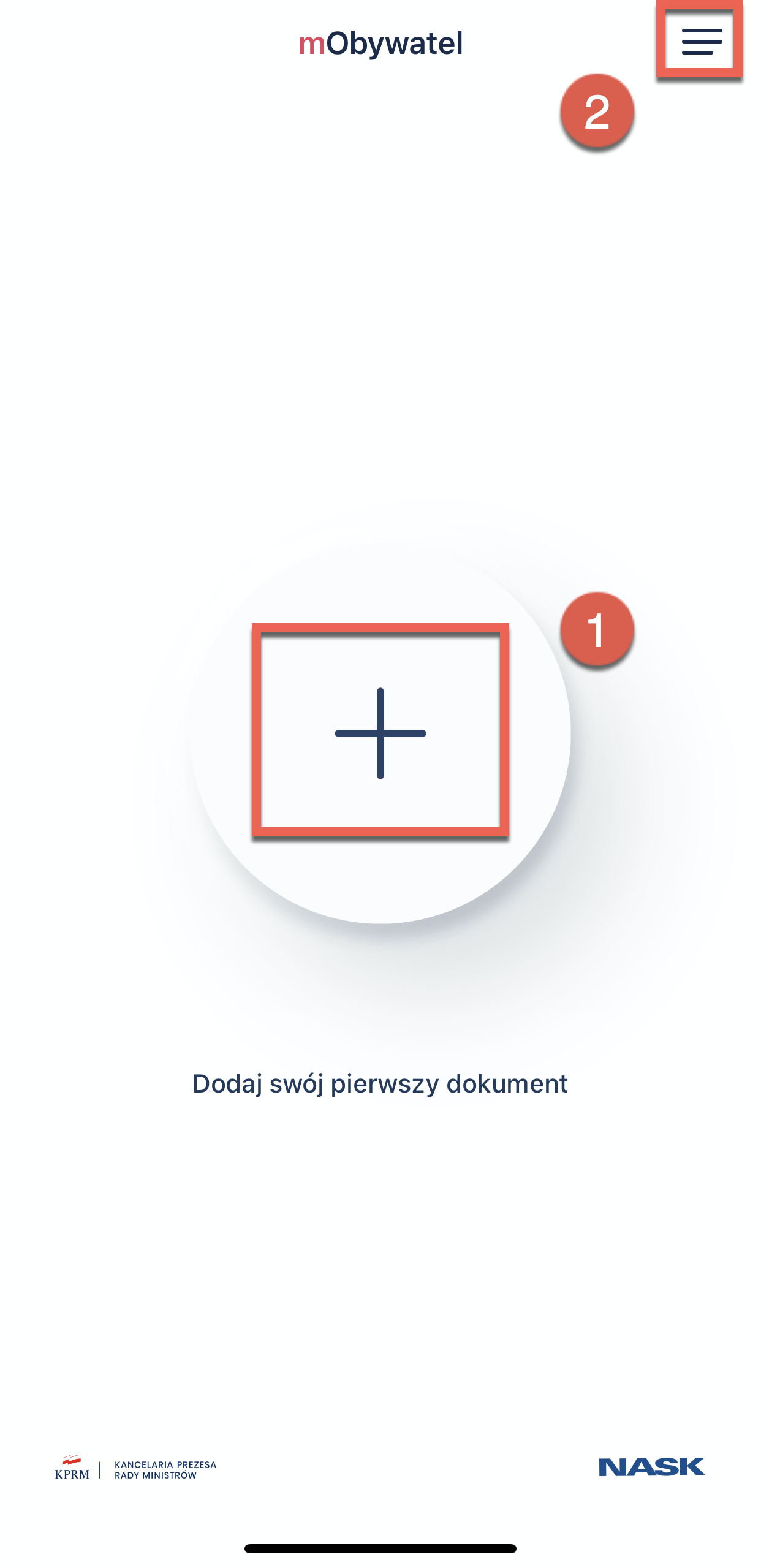
Here, you can add your documents. The information on adding documents is described in Adding documents section.
When you click the menu icon (2) in the top right corner, you see the functions of the main menu:
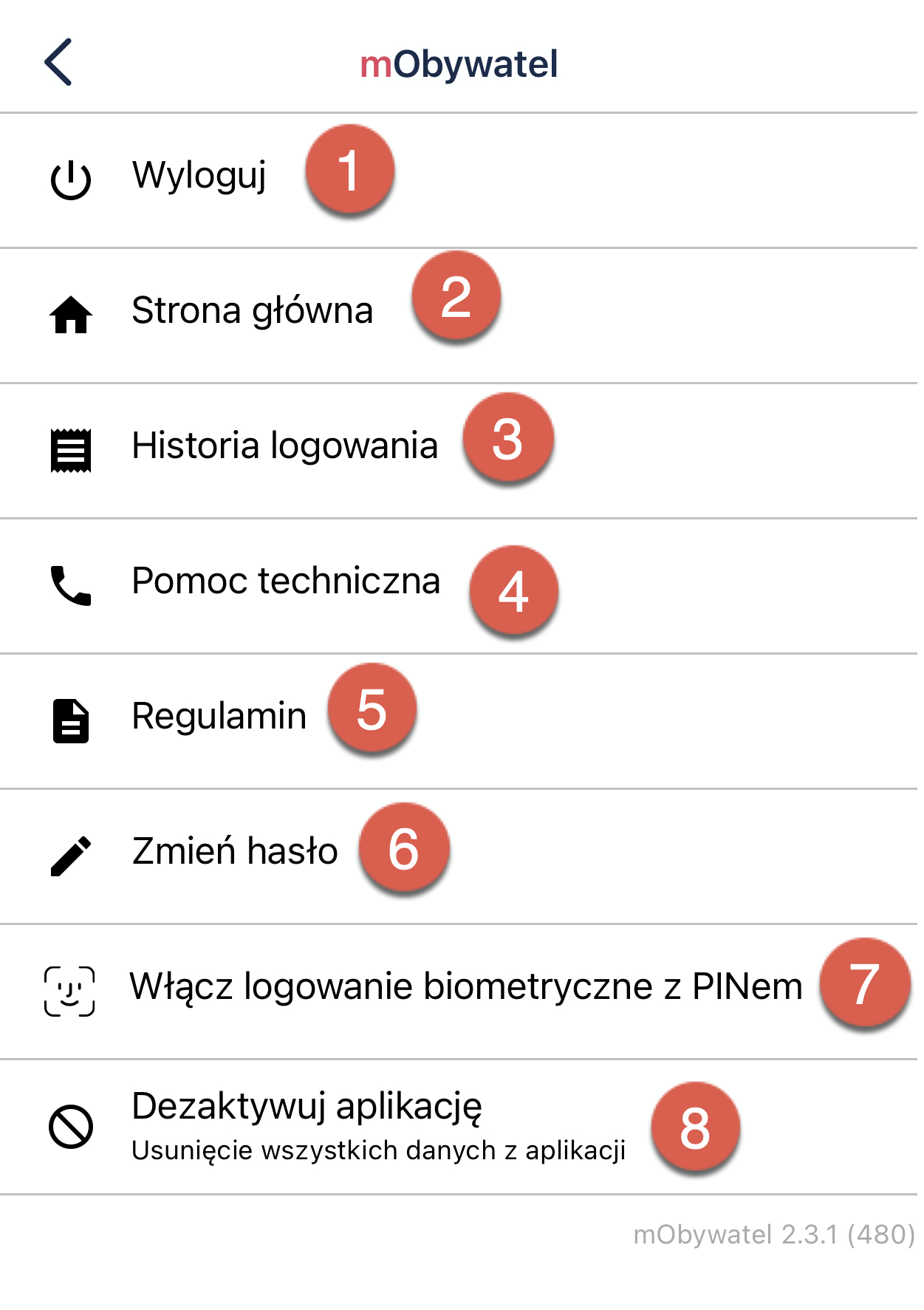
-
Log out - the user logs out of the application. The pop-up window displays to confirm log out.
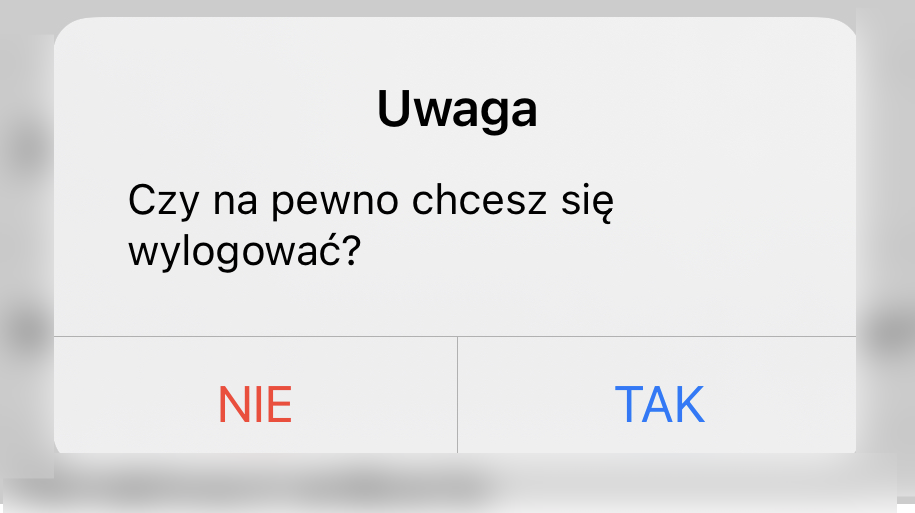
-
Home - return to the main page of the application.
-
Log in history - view of the user’s login history. You can see the date and time the user was logged in.
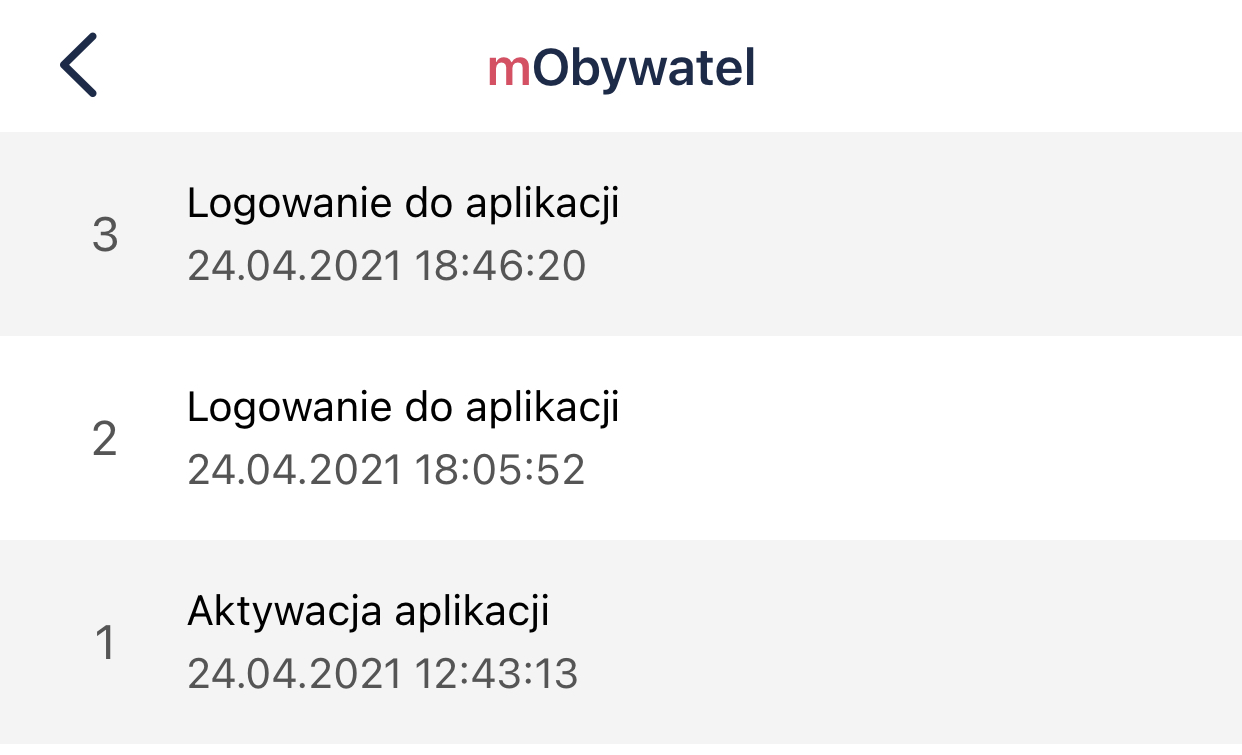
-
Technical Support - contact information for technical support. For more information, please refer to Contact section.
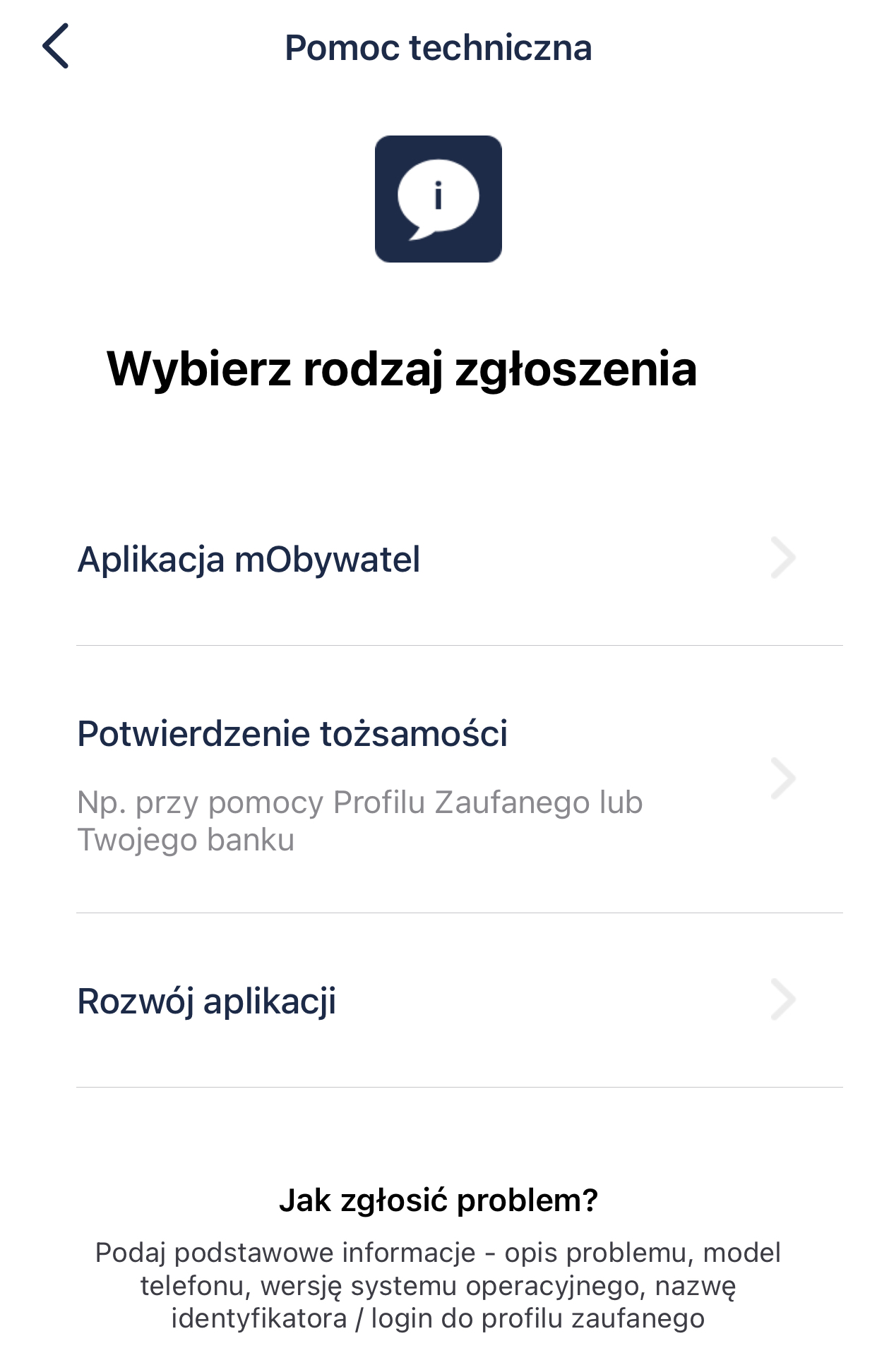
-
Terms and conditions - here you can view the regulations accepted during the application activation process.
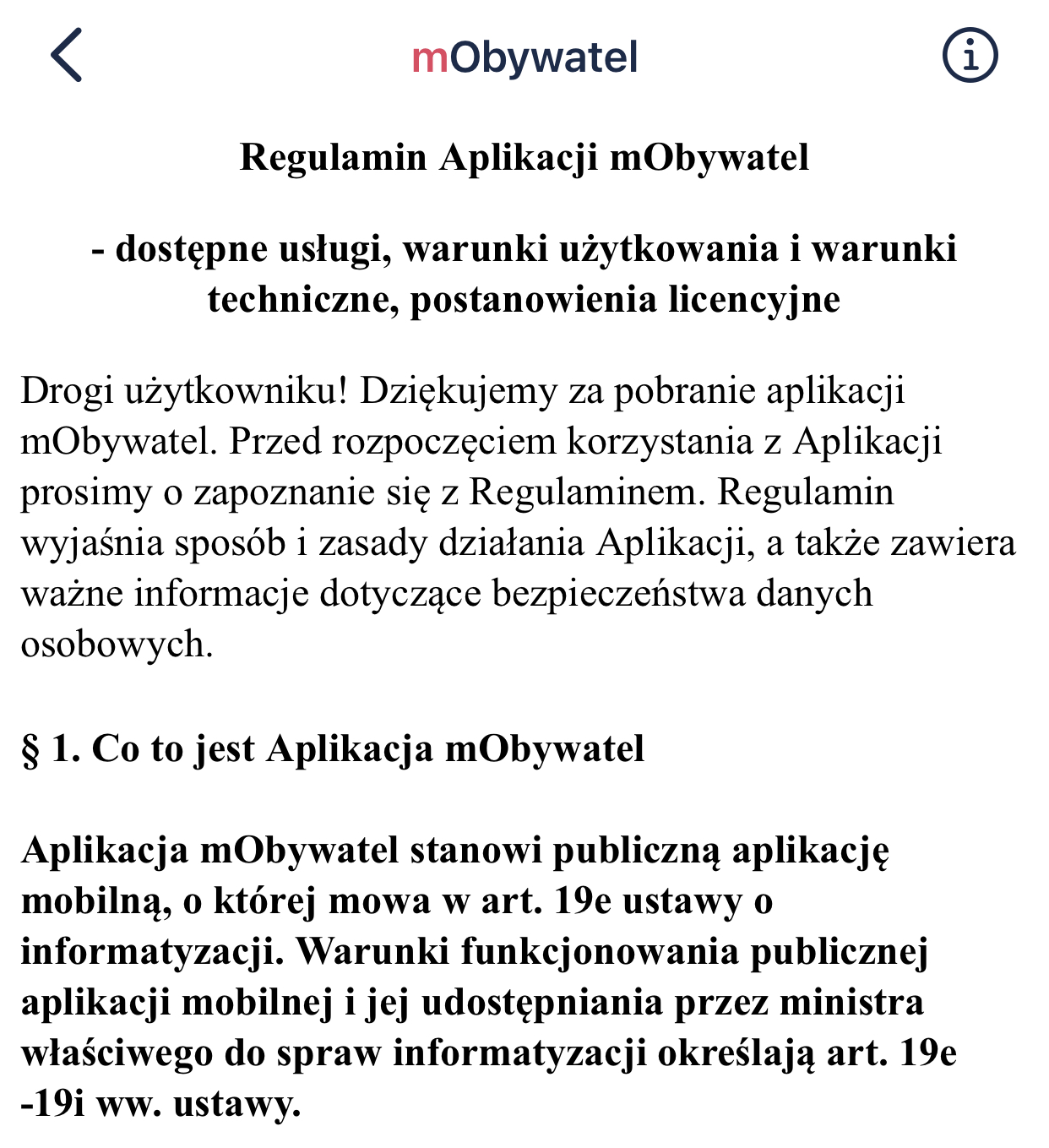
-
Change password - here you can change the password for the application.
Please note: To change your password, you must have at least one active document added.
-
Enable biometric login with PIN code - activate or deactivate biometric login with PIN code.
Please note: To enable biometric login, you must have at least one active document added.
-
Deactivate Application - deletes data from the application and revokes the certificates. If there is no internet connection, only the data from the application is deleted. The user is notified and can cancel the deactivation. The pop-up window displays to confirm the deactivation.