Creating new file
How to create a new file in GitHub Pages?
- Go to this website and log in.
- Open your repository.
- In your repository, browse to the folder where you want to create a file.
- Above the list of files, using the Add file drop-down, click Create new file.
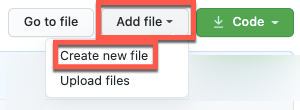
- In the file name field, type the name and extension for the file.

- On the Edit new file tab, add content to the file.
- To review the new content, click Preview.
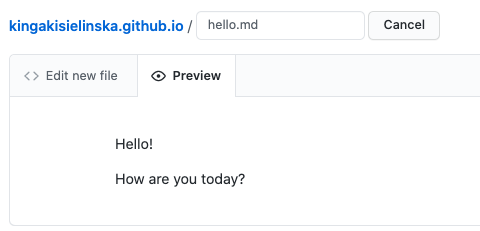
- Below the commit message fields, decide whether to add your commit to the current branch or to a new branch.
- Click Commit new file if you have chosen the main branch or Propose new file if you have chosen to create a new branch.