Creating public repository on GitHub
- Go to this website and log in.
- Click Create a new repository or New.
- In Repository name field enter: youraccountname.github.io
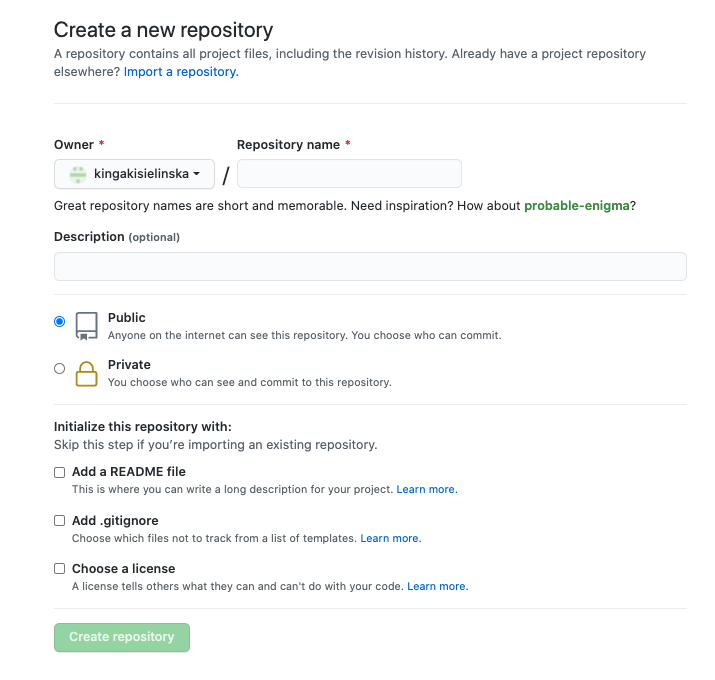
- Check Public checkbox.
- Click Create repository.
- In Quick setup field, click Set up in Desktop.

- Clone a repository pop-up window in GitHub Desktop displays, opened in URL tab. Choose the local path for your repository.
- Click Clone.
- Select Open in Visual Studio Code.
- Add New File to your workspace.
- Save the changes and save your workspace.
- Open GitHub Desktop.
- Open Changes tab and verify if the file uploaded.
- Write a summary in the Summary field.
- Click Commit to main.
- Click Push origin.
- Go to this website and log in.
- Open your repository and verify if the documents uploaded.
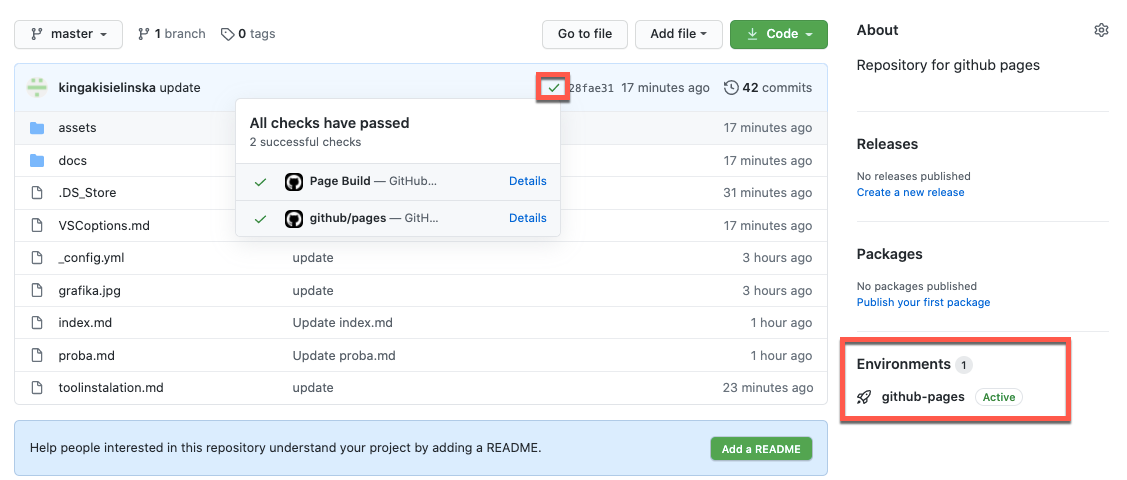
- Click Environments on the left side of the page. You are redirected to deployments.
- Click View deployment. Your GitHub page opens.
